How to Improve iPhone Battery Life
7 Tips to Extend Your iPhone's Battery Life
Does your iPhone battery need a boost? These Apple iPhone battery tips and tricks will help get you through the day without a charge.
UPDATED ON JUNE BY ONLINDIARY

In today’s fast-paced world, our smartphones have become essential tools that we rely on for communication, entertainment, and productivity. One of the biggest concerns for smartphone users is battery life, as a dead phone can leave us feeling disconnected and unproductive.
Table of Contents
Importance of maximizing iPhone battery life
The iPhone is known for its sleek design and advanced features, but its battery life has been a common complaint among users. Fortunately, there are several ways to improve the battery life of your iPhone and ensure that it lasts throughout the day. Here are some tips to help you maximize your iPhone’s battery life:
Save battery life on your iPhone
7 Tips to Extend Your iPhone's Battery Life
- Reduce screen brightness: One of the biggest drains on your iPhone’s battery is the screen brightness. By lowering the brightness level, you can significantly prolong your battery life. You can adjust the brightness in the settings or enable auto-brightness feature, which will adjust the brightness based on your surroundings.
- Turn off background app refresh: Many apps on your iPhone continue to run in the background even when you’re not using them, consuming valuable battery life. To conserve battery, go to Settings > General > Background App Refresh and disable this feature for apps that you don’t need to update constantly.
- Limit location services: Apps that constantly track your location can also drain your iPhone’s battery. To improve battery life, go to Settings > Privacy > Location Services and disable location services for apps that don’t require it. You can also choose to set location services to “While Using” instead of “Always” for certain apps.
- Disable push notifications: Push notifications from apps can be convenient, but they also use up battery life . To improve battery life, go to Settings > Notifications and disable push notifications for apps that you don’t need immediate updates from. You can also choose to enable “Silence Notifications” for certain apps to reduce the frequency of notifications.
- Manage your apps: Some apps are more power-hungry than others, so it’s important to monitor and manage your app usage. Close out of apps when you’re not using them by double-clicking the home button and swiping up on the apps to close them. You can also check your battery usage in Settings > Battery to see which apps are consuming the most power and consider deleting or limiting their use.
- Enable low power mode: When your iPhone’s battery is running low, you can enable Low Power Mode to conserve energy. This feature automatically reduces power consumption by disabling features like mail fetch, background app refresh, and visual effects. You can enable Low Power Mode in Settings > Battery or by tapping on the battery icon in the Control Center.
- Update your software: Apple regularly releases software updates that include improvements to battery life. Make sure your iPhone is running the latest version of iOS by going to Settings > General > Software Update.
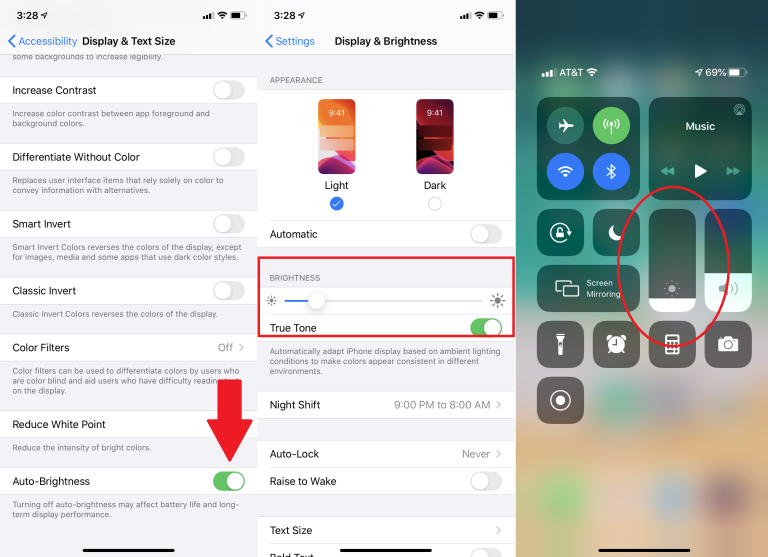
(Credit: PCMag / Apple)
Another way to improve your iPhone's battery life is to manage your app settings.
Some apps have settings that can be adjusted to reduce their impact on battery usage. For example, you can change the settings of certain apps to update less frequently or only when you open them. By adjusting these settings, you can conserve battery life without sacrificing the functionality of the app.
In addition to managing individual app settings, you can also consider using battery-saving apps or tools that help optimize your iPhone’s power usage. These apps can provide insights into your battery usage patterns and suggest ways to improve it.
By implementing these tips and making small adjustments to your iPhone’s settings, you can significantly improve its battery life and ensure that it lasts throughout the day. With a few simple changes, you can enjoy all the features of your iPhone without constantly worrying about running out of battery. Remember to regularly check your battery usage and adjust your settings as needed to maximize your iPhone’s battery life. By taking proactive steps to conserve energy, you can make the most of your device and stay connected on the go.
One additional way to improve your iPhone’s battery life is to adjust your display settings. Brightness levels and screen timeout settings can impact how quickly your battery drains. Lowering the brightness of your screen can help conserve energy, especially in dimly lit environments. You can also set your screen timeout to turn off after a shorter period of inactivity, reducing unnecessary power consumption.
Furthermore, managing your network connections can also help improve battery life. Switching to Airplane Mode when you don’t need to be connected to a network, such as during flights or in areas with poor reception, can save power. Additionally, disabling unnecessary features like Bluetooth and Wi-Fi when they’re not in use can help conserve energy.